The Weald to Waves Corridor
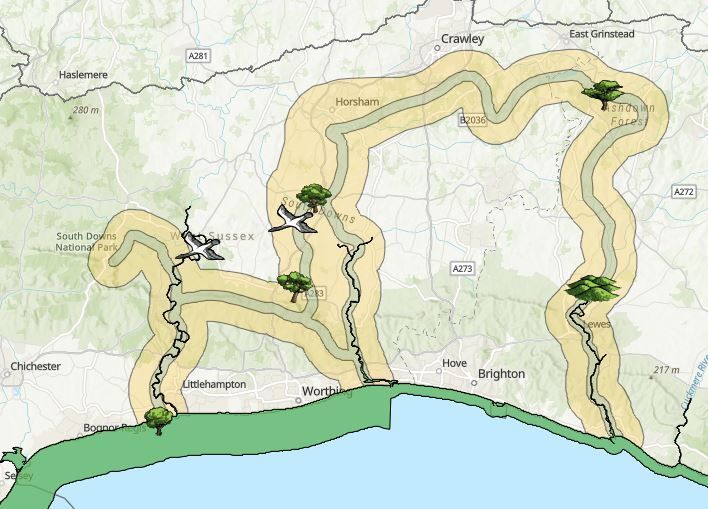
Explore the Weald to Waves nature recovery corridor.
The Weald to Waves corridor stretches 100 miles across the Sussex landscape. From the Ashdown Forest in the High Weald, the corridor runs down the Ouse, Adur and Arun rivers, across the South Downs to the sea. This corridor is made up of a 1km wide core route, taking a route that maximises habitat connectivity. This is surrounded by a 5km wide engagement area, where we are encouraging landowners, community groups, gardeners, conservation bodies and individuals to take part in the project. This interactive map contains a series of datasets (layers) to help you explore the project, and find out what’s going on along the corridor.
How to use our interactive map:
Viewing Groups: Click the left arrow button on the left of the map screen to show the groups list. The layers in this map are organised by thematic groups, such as nature recovery projects, the corridor boundaries, etc. Use the arrows to the left of each group to view the layers it contains.
Turning on/off layers: Each layer can be made visible, and hidden, by clicking the eye icon beside each layer. Experiment with viewing different layers to explore what these datasets can tell you about the corridor. Caution: layers can become difficult to see, and loading time will increase, when large numbers of layers are turned on try viewing just a few layers at a time for the best experience.
Visibility: if a layer is greyed-out, try zooming in/out to find the best scale to view that dataset. Some layers are best viewed locally, while some are most informative on a national scale.
Finding out more about a layer: clicking any feature on the map will bring up a layer summary box. This contains a description of the dataset and how it relates to the corridor, along with how it was created, and the attribution/licence information. Sometimes several layers are overlaid. Use the arrows in the top right of the layer summary box to switch between information for each layer.
Legend: Click the right arrow button on the right of the map screen to show the map’s legend. This will give descriptions for the colours and symbols used on the map.